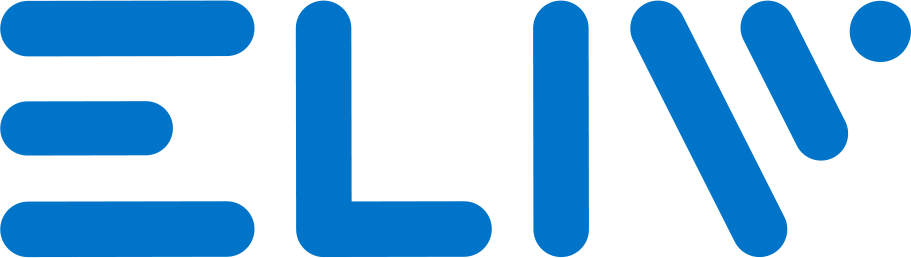Does the ELIV system only work with the Wi-Fi standard?
Yes. Currently, the ELIV system uses WiFi as a link between apps and devices.
Can I manage ELIV-equipped devices from third-party apps?
Yes. ELIV-equipped devices, once networked, can be managed by the Google Home and Amazon Alexa voice assistant apps.
Who should I contact if I don't understand how ELIV works?
Can I connect other dimmers to the ELIV system?
What do I need to install an ELIV system?
Is simple. To insert devices within your WiFi network, you just need a 2.4Ghz WiFi network compatible with the 802.11 a / b / g standard and a smartphone, Android or iOs, equipped with Bluetooth.
How can I find out what status or type of connection the dimmer is in? and what do the LEDs on the dimmers indicate?
Below is the status of the LEDs mounted on the dimmer and is common to all the products of the ELIV family. If the dimmer is installed inside the lamp, the visibility of the LED is not guaranteed
The customer can check by flashing the status LED if the dimmer is in BLE mode, WiFi local network or connected to the SmartHome server:
1) Always on with a short flash off:
Bluetooth connection active waiting to receive the parameters for the WiFi network connection
2) Off with a short flash on:
connected to the local wifi network, ready for control via a smartphone connected to the wifi network
3) Off with two short flashes on:
connected with ELIV's SmartHome server
If, after entering the WiFi network credentials from the app, the LED does not go to point 2), it is necessary to check that the passwords and network name are correct and that the router can assign an IP address to the dimmer ( DHCP) if, when the dimmer is in point 2) and you have accessed SmartHome via the app, the dimmer does not switch to the flashing LED indicated in point 3), it is necessary to check for the presence or absence of a firewall on the router that blocks outgoing/incoming connections from the local WiFI network to the internet.